How to work with Payroll Period in Paywings?
Payroll period is a recurring length of time over which employee time is recorded and paid. Records of payroll for earlier months of an employee are always stored for tax etc. For e.g current month is Oct 2014 and user wants to refer to the payroll for the month of Jan 2014 of an employee who is paid on monthly basis, and also if the employee is configured to be paid every 9 days and user wants to know what is his 16th payslip, for the current financial year. Paywings facilitates the Payroll Period Tile, the user can check Payroll for any month and can process salaries accordingly.
Video Reference :
Please follow step by step instructions as described in this document.
-
Click on Payroll Period Tile.

- Firstly user should click on Refresh Button.

- User should Select Month, Start Date, End Date.
- User should enter Year.
- Number of Days To Consider For PayRoll will be automatically calculated and displayed.
- User shall check the Payroll Concluded check box if the payroll for the month is completed.

- Click on Save Button.
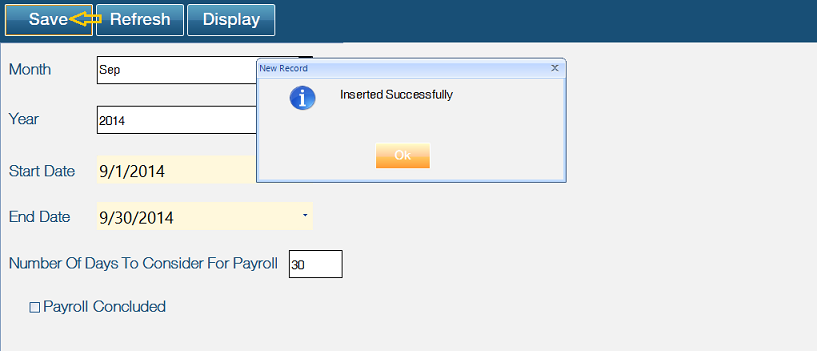
- Click on Display Button to show the existing Month Year ID, Month Year, Month Year Text, From Date, To Date, Payroll Concluded.

- User should double click row for Updation/Deletion of that row.

-
Enter new data, Click on Update button.
-
A message pops "Are you sure you want to update this record ", Click on Yes button.

-
User should click on Delete button to delete record.
- A message pops "Are you sure you want to Delete This Record", click on Yes button.

